Reference » History » Version 5
« Previous -
Version 5/12
(diff) -
Next » -
Current version
Matthias Mauch, 2014-07-16 01:54 PM
Reference¶
User Interface¶
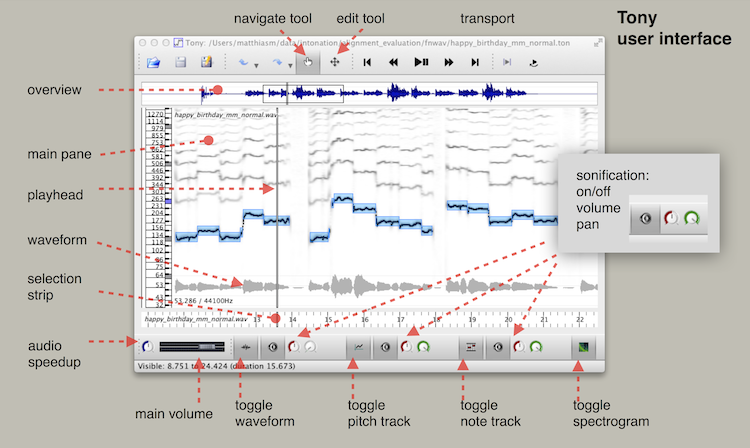
Navigation¶
Several ways of navigating Tony are available
- click and drag in the Main Pane to move the visible area
- click in the Selection Strip to move the playhead to the time you clicked on
- press left and right arrows to move the playhead forward and backward, respectively
- press Ctrl-left/Ctrl-right to move the playhead by one note (Mac: ⌘-left/⌘-right)
Selection¶
Only time intervals can be selected.
Selecting an arbitrary time interval¶
- click into Selection Strip and drag selects the time interval you drag across.
- Shift-click and drag in the Main Pane, while used for pitch track correction, will also select the time interval you drag across.
Selecting an interval coinciding with notes¶
- double-click in Selection Strip selects the time interval covered by the current note.
- Shift-Ctrl-left and Shift-Ctrl-right move the playhead by one note and select the time interval. (Mac: Shift-⌘-left and Shift-⌘-right)
Select all¶
- Ctrl-A (Mac: ⌘-A)
- Edit Menu -> Select All
Correcting the pitch track¶
Removing pitch track¶
- Select time interval in which you want to delete pitches; then either
- press Ctrl-Backspace (Mac: ⌘-Backspace) or
- Edit -> Remove Pitches
Moving the pitch track by one octave¶
- select time interval, then press Ctrl-up or Ctrl-down. (Mac: ⌘-up/⌘-down)
Choosing alternative pitch track candidates¶
- Intelligent alternative candidates
- select time interval in the Selection Strip
- press Ctrl-Enter to make alternative orange pitch tracks appear (Mac: ⌘-Enter)
- Ctrl-up or Ctrl-down to cycle through them and choose (Mac: ⌘-up/⌘-down)
- Ctrl-Enter to confirm choice. (Mac: ⌘-Enter), press Escape to discard.
- User-range alternative candidates
- use Shift-click-drag to indicate a time/pitch area for the new pitch track
- Ctrl-Enter to make alternative pitch track appear (Mac: ⌘-Enter)
- Ctrl-Enter to confirm choice. (Mac: ⌘-Enter), press Escape to discard.
Adding pitch track¶
see Choosing alternative pitch track candidates
Correcting notes¶
Notes' pitch adapts to the pitch track, so any pitch correction is done via the pitch track.
Deleting¶
Menus¶
File Menu¶
Edit Menu¶
View Menu¶
Analysis Menu¶
The "Analysis" menu allows you to re-analyse the audio for pitches and notes and to choose some analysis settings.
- Analyse Now! will run pYin to extract pitches and notes and replaces all currently annotated pitches and notes. While you can undo this, you might still want to consider carefully whether to use this option if you have put a lot of work into annotating notes or pitches.
- Auto-Analyse New Audio. Tony will, by default, analyse any new audio that you load. If you do not want this behaviour, you can de-select it here.
- Unbiased Timing (slow). By default the pYin analysis is based on ordinary YIN, which has a funky asymmetric window and introduces a small timing bias of up to 5ms. If you need zero time bias, then tick this item. This will be much slower, since this option cannot use the Fast Fourier Transform.
- Penalise Soft Pitches: this option is on by default and reduces the impact of very low-amplitude content, effectively suppressing some spurious pitches. If you don't want this, untick.
Toolbars¶
not covered (yet?)