Using the Open Repository dialog¶
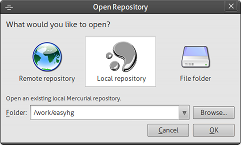
The Open Repository dialog, shown in EasyMercurial for Linux
What to do?¶
If you have never used Mercurial before and you want to test it with a brand-new repository on your hard drive, choose the File folder icon and supply the path of a new folder. EasyMercurial will create that folder if necessary, set up a repository in it, and open it.
If someone has given you the URL for a repository and you want to open a copy of it, choose the Remote repository icon. Supply the repository URL, and the path of the new folder on your hard drive in which you want to put your copy of the repository. EasyMercurial will clone the remote repository to your local folder and open it.
If you have an existing folder of files on your hard drive that you want to put under version control, choose the File folder icon and browse to that folder. EasyMercurial will set up a repository in that folder, and open it. (Existing files in the folder are not automatically added to version control; use the Add button after you open it.)
If you have a Mercurial repository on your hard drive that you have used before, choose the Local repository icon and browse to that repository. EasyMercurial will open it.